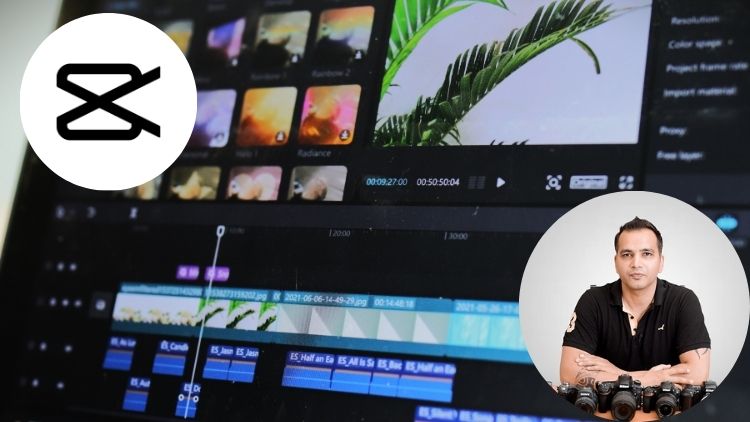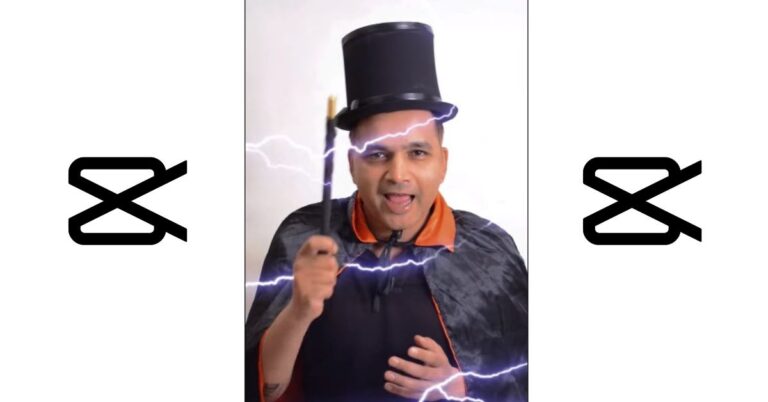Capcut Video Editing Course is Ready
Note – This was an email sent to our subscribers (buyers of our online courses) on Tuesday, 2nd April 2024
Hi,
How are you doing this Tuesday afternoon?
I’ve got some fantastic news for you. My latest course called Capcut Video Editing for Beginners is now ready! You can use the link below to buy it from Udemy at 90% OFF:
Capcut Video Editing for Beginners
This offer is only for the buyers of our previous courses (like yourself) so don’t miss out. More than 400 people from our international community have already signed up so don’t miss out because this offer will only be valid for today and tomorrow!
This course has 24 videos and 3 hours of content which will make you master Capcut.
You can watch the 5 minutes long promo video below where I show you the project video that you will be creating in this course:
Capcut is a completely free video editing software and as mentioned in my previous emails, it can pretty much do anything that paid video editing software can do. In fact, it can actually do things with a single click which require a lot of effort in a paid video editing tool like Premiere Pro. So it’s truly mind-blowing.
Capcut is great both for normal video editing as well as creating short-form videos for platforms like Reels, TikTok and YouTube shorts. And once you complete this course, you will be able to create any type of video you wish and more importantly, you will never have to pay again for a video editing software.
Here is a list of all the lectures in this course:
- Welcome to this Course
- Some Amazing Things About Capcut
- How to Download and Install the Capcut PC (Desktop) App
- Understanding the Capcut User Interface and Some Important Settings
- Details of our Project Video
- Creating a New Project and Importing the Assets
- Understanding the Requirements for Our Project
- Changing the FPS (Frames Per Second) Setting in Capcut
- Developing a Video Editing Workflow
- Changing the Aspect Ratio and Syncing the Video & Audio
- 4 Different Ways to Trim and Split the Video
- Trimming the Video Down to the Required Length
- Adding the B-Roll Footage and Overlay Images
- How to Find Free B-Roll Footage for Free
- Understanding How Keyframes Work in Capcut
- Adding Keyframes to Create a Custom Movement
- Adding Animations, Effects and Transitions – Part 1
- Adding Animations, Effects and Transitions – Part 2
- Adding the Sound Effects
- Adding the Music Track
- Adding Captions Using the Auto-Captions Feature
- Exporting the Video
- Templates and Syncing Missing Files
- Conclusion – Capcut VS Premiere Pro
I hope to see you inside the course.
Regards,
Kush Sharma
Creative Pad Media