Remove Tattoo From Photo Using Photoshop A.I
Note – This was an email sent to our subscribers (buyers of our online courses) on Wednesday, 5th July 2023.
Hi,
How are you doing this Wednesday morning?
I’m still not over the new Photoshop Generative A.I tools. It’s just too mind blowing. Today I will be showing you how to remove tattoo from photo using AI in Photoshop. Read till the end because I will showing you a secret by which you can use this tool for free without having to pay for Photoshop.
Look at this pic where I was able to remove an entire tattoo on my left arm with just ONE click:
This is the original:

Then I simply selected the arm using the Lasso tool in a rough manner. And then just typed in “Remove Tattoo” in the A.I Generative tool box, like shown below:
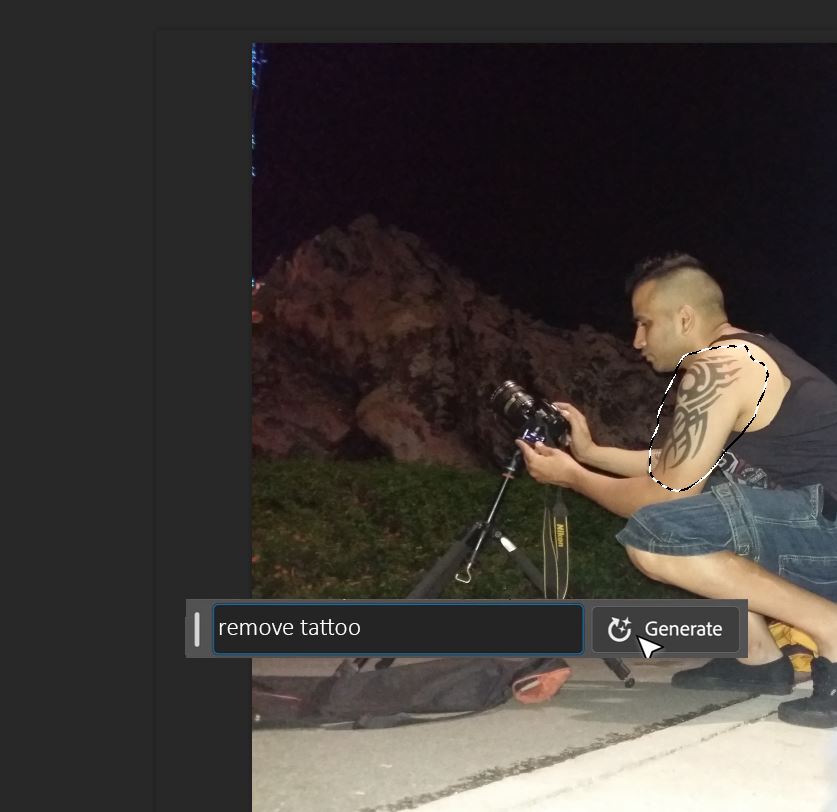
And BOOM! Here’s the result:

Check out this video where I show you how to remove tattoo from photo using the Photoshop AI Generative Fill feature:
This is amazing because previously, this process would involve crazy amount of manual clone stamping and using of the healing brush which used to be really frustrating. And now, you don’t even need Photoshop skills. It’s really crazy!
A lot of people have been replying to me saying they are not able to find this tool in Photoshop.
That’s because you are probably not using the “real” Photoshop (cough), if you know what I mean. This is only available to people who have subscribed to Photoshop via Creative Cloud.
So does that mean the only way to use this AI tool is to pay for Photoshop?
Nope!
Good news! It is possible to use this tool for FREE without having to pay for Photoshop.
How?
Not telling.
LOL! Just kidding. Here you go:
You see, these generative AI features in Photoshop have come from Adobe Firefly, which is the main AI software by Adobe which has a lot of AI generation and editing tools. And the best part is that it has the Generative Fill feature too that you can use for free just by creating an Adobe account. You’ll be able to use this tool in Firefly just like I showed above in the video in Photoshop.
Not only does it have the Generative Fill feature, it also has the Remove tool, which can also be used to remove things like tattoos.
So I really hope this suggestion helps you out!
By the way, if you are someone who wants to learn the art of using Generative AI tools in Photoshop, then do check out my course called Photoshop Generative AI Editing MasterClass, which has 34 videos and 4.5 hours of content. It’s available via Udemy.com. You can watch the promo video below to see what all this course contains:
Regards,
Kush Sharma
Creative Pad Media








