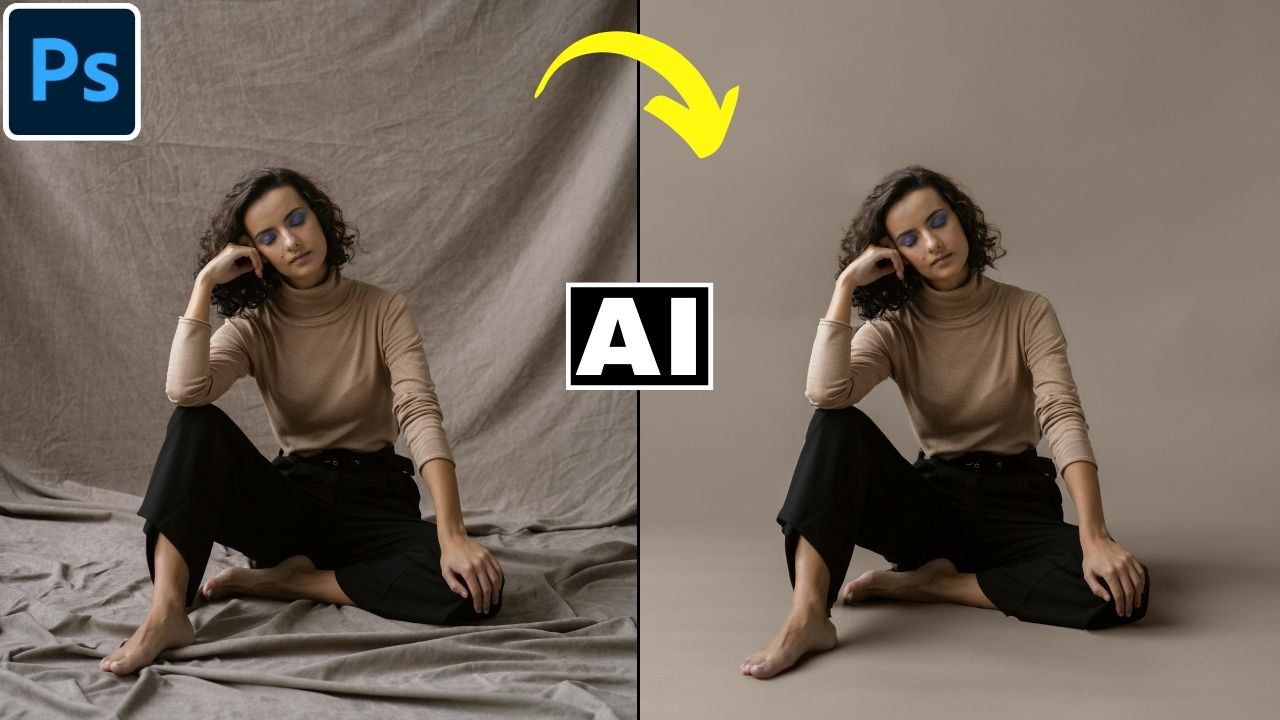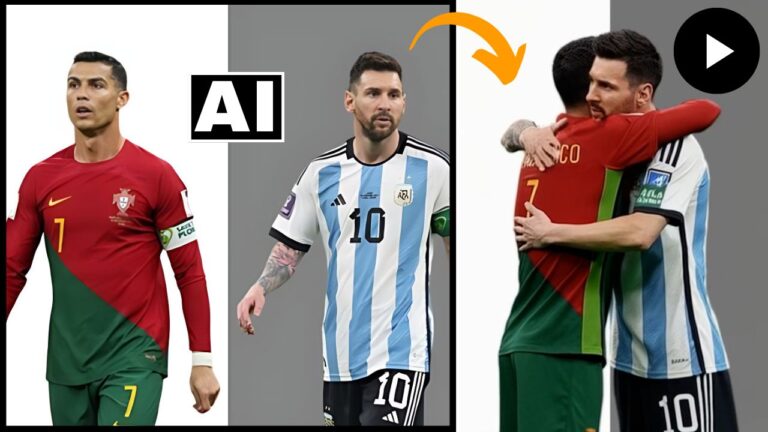Use AI Generative Fill to Remove Wrinkles in Backdrop in Photoshop
In this video we will be seeing how to remove wrinkles from backdrop in Photoshop using AI Generative Fill. You will find out which exact prompt works the best when it comes to cleaning and fixing the creases and making the backdrop really smooth. We will also be using some other AI tools to get rid of any artifact issues that remain after using Generative Fill. Here’s the video:
Here is the link to get the Photoshop free trial so you can use the AI tools shown in the video:
Adobe Photoshop Plan Free Trial
Link to download the image shown in the video:
Link to the AI background removal tool shown in the video:
Pixelcut AI Background Remover
Link to access our FREE Photoshop Course:
Free Photoshop Course for Beginners
Link to access our course called Photoshop Generative AI Editing MasterClass, which is available via Udemy:
Photoshop Generative AI Editing MasterClass